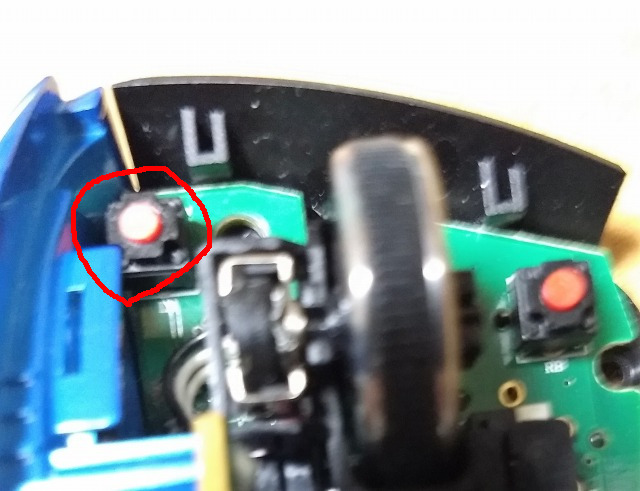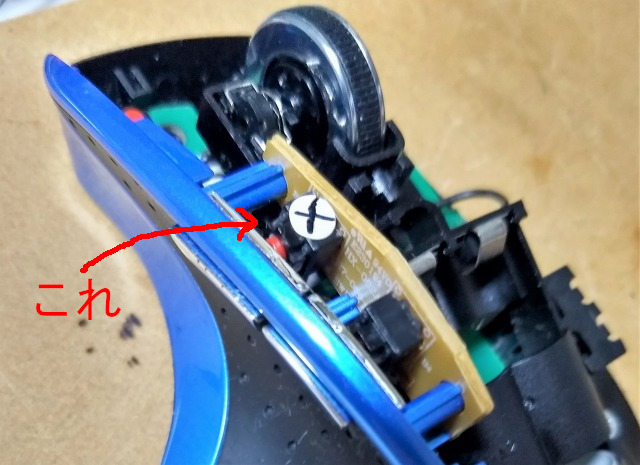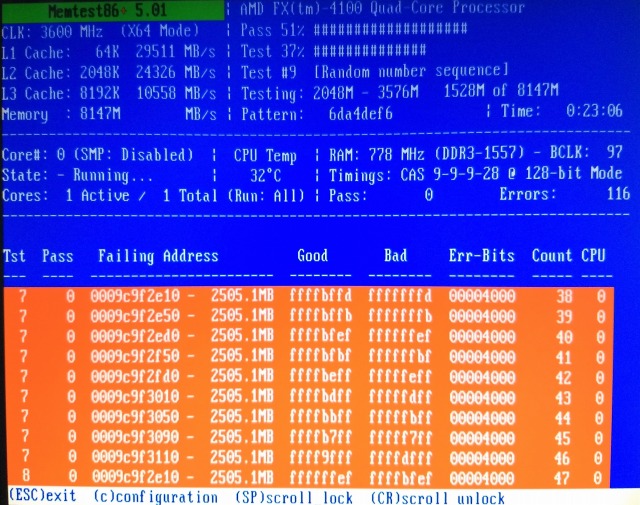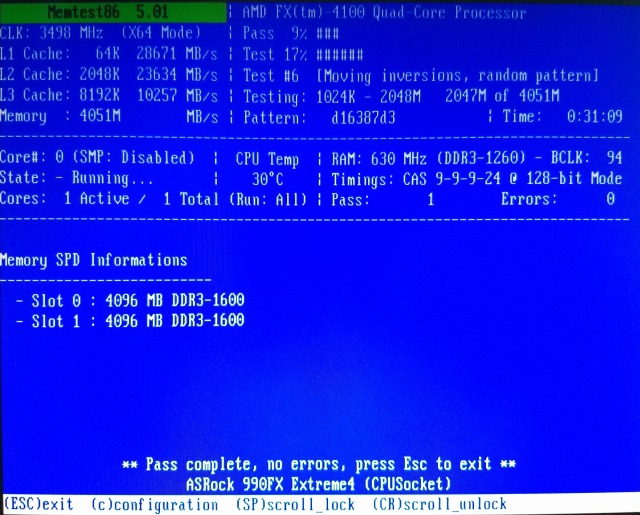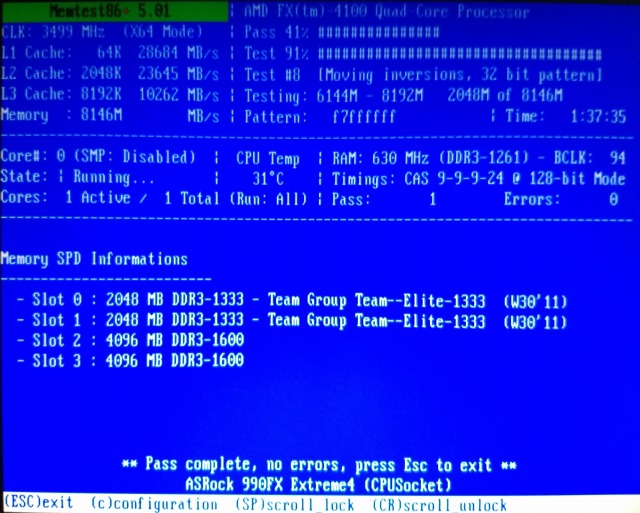DVDドライブを新調
少し前からメインPCのDVDドライブの調子が悪いことを認識していた
使用しているのがサムスンの「TSSTcorp CDDVDW SH-224DB」

この際なのでちゃんと確認してみると,DVDディスクが正常に読めない事が頻繁に発生している
このドライブで書き込んだDVD-Rなどは読めるようだが市販のDVDタイトルは読めないようだ
ドライブが異常なんだろうけど,購入した時から読み込みが上手くいかないこともあったので元々異常だったのかもしれない
実はこれが2台目で相性もあるのか?って疑ってしまう
なんにせよ問題が多いので新調することにした

Amazonで購入¥2,170也
新品の製品版でこの価格なので本当に安くなったもんだ(書込みソフトウェアも付属)
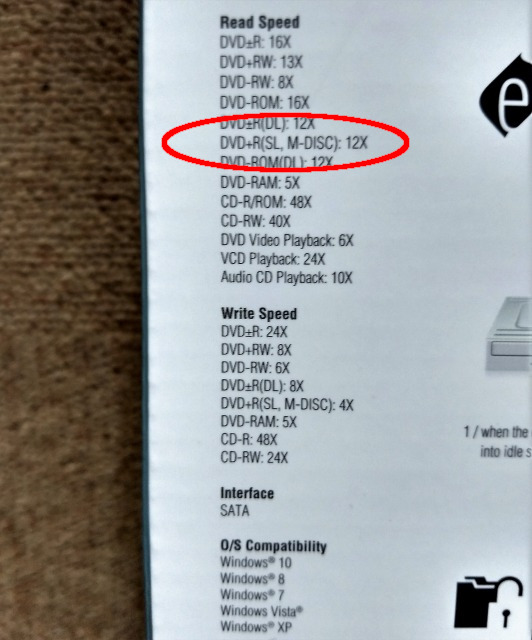
対応メディアを観てみると,M-DISCなる記載がある
何のメディアだろうと調べてみると耐久性のある書込み用DVDの事で現状の物より遥かに長く保持できるようだ
リムーバブル記憶媒体としてMOが一番耐久性が良いはずだったがM-DISCの出現で媒体の価値が変わりそうだ

新しいドライブに更新してDVDも正常に読めるようになって良かった